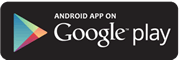Financial Wellness Widget
Use this free tool to help you track and categorize your spending.
The Financial Wellness widget in Mid Oregon’s Digital Banking platform enables you to easily view and analyze your spending by category, helping you to meet your budget goals.
For instance, if you want to spend no more than 5% of your monthly budget on dining out, or have a goal to dedicate 10% of your income on charitable giving, you can see at a glance if you’re on the right track.
You can view your spending for a single account or all of your accounts—including accounts at other institutions that you have linked to your Digital Banking profile.
Spending by Category is just one of several new innovations coming to the Financial Wellness widget. Stay tuned for even more great new features to help you make and keep your financial goals!
Note: No audio on video clip
How to get started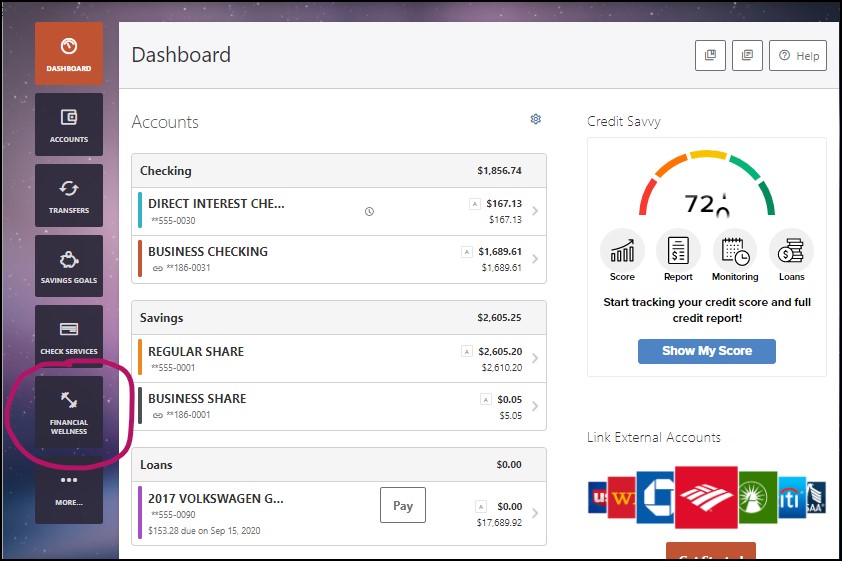
-
Login to Digital Banking using your desktop computer or mobile device.
-
Click the Financial Wellness widget listed at the left of your Digital Banking main screen. If it’s not visible, click the More…. Button to view the full list of available widgets.
-
Click on the Financial Wellness widget to display a summary of your spending patterns. You can even filter which accounts you’d like it to analyze—including your linked accounts from other institutions. Just click the Accounts link and check the accounts you’d like to include in your analysis.
-
To view your spending analytics for a defined time period, select the pull-down menu in the upper right-hand corner, and select your desired time period. You can view your current month, previous month, or previous 3, 6, or 12 months of spending.

-
To review and categorize your transactions, click on any transaction in the Transactions list to view more details and see what category it has been assigned to.
-
Most of your purchases and spending will already be categorized using our powerful AI tools, but you can customize them however you like for even more control. Click on “Bulk Edit” and check the transaction you’d like to re-categorize. Click the Assign Category link to view a list of categories. Choose the new category and click Save.
[You can also check the Apply checkbox at the bottom of the section to apply that category to all future transactions from that vendor or source.]
-
The Spending by Category window shows a breakdown of all your spending using your selected accounts for the time period
 you have defined. To view the total spent in a category,
roll over the colored portion of the circle graph that represents that category. Click
on any colored portion to see the transactions within that category.
you have defined. To view the total spent in a category,
roll over the colored portion of the circle graph that represents that category. Click
on any colored portion to see the transactions within that category.